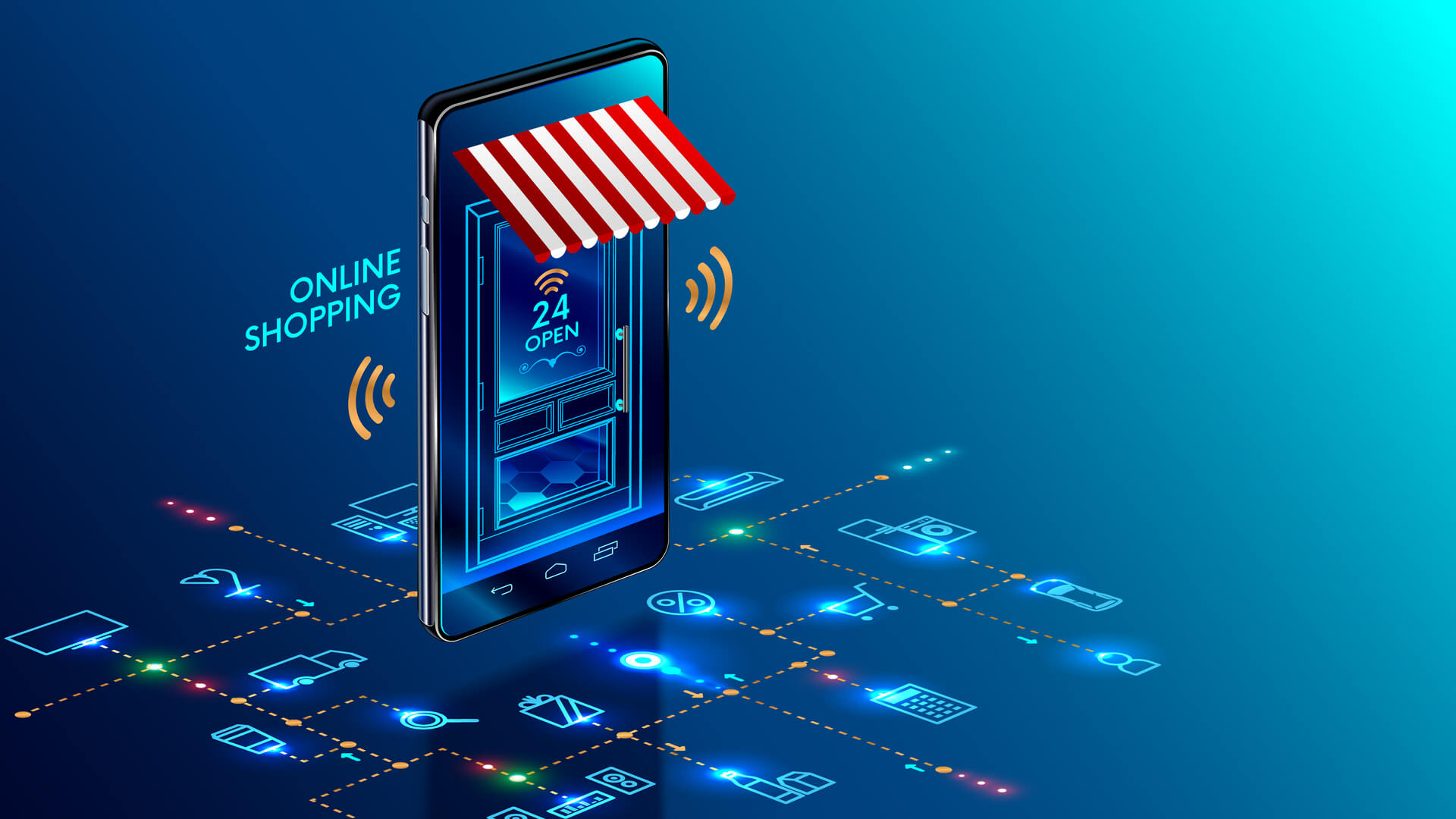
An In-Depth Guide to PrestaShop for E-Commerce
An In-Depth Guide to PrestaShop for E-Commerce
E-commerce has become an increasingly important channel for those who have commercial activity. For certain sectors in particular, not having an online store automatically means not being able to count on a loyal clientele and therefore experiencing a decrease in turnover.
Fortunately, there are many platforms and software that, in a few simple steps, allow you to create a virtual store. Among these include PrestaShop, which is universally considered to be one of the best.
What is PrestaShop?
PrestaShop is content management software – one of the best known CMS systems in the world – developed since 2007 under an open-source license.
Unlike other authoritative CMS systems, this program has been specifically designed for the creation and management of e-commerce stores, so many of its features are specifically designed from the perspective of online stores.
PrestaShop is a modular software where you can install a basic version already equipped with all the main functionalities, to be implemented as needed with additional and more specific modules.
The open license allows modifications and updates constantly provided by users, which is supported by a large community whose help is often very useful in finding solutions to various problems.
Want to know more about how to create an e-commerce site using PrestaShop? Here’s our guide on how to do it:
1. Install and Configure PrestaShop
To install the program, you can use web interface software that automates CMS installation procedures, such as Softaculous, or proceed manually by downloading the latest version from the PrestaShop site.
Before starting the installation, you must create a new user and database to associate with each other.
For PrestaShop to work, you must have the application installed on a web server with a domain associated with it, which is the gateway to your site. Before you even install the software, you must have acquired a domain name and web hosting.
Many providers offer a full package that includes both services, so take a look at the official list of PrestaShop web hosting partners. Do not forget to check that the host you have chosen supports at least version 5.4 of the PHP language and MySQL 5 as a database system.
After installing the software, the configuration path is quite intuitive: after having defined the linguistic parameters, accepted the conditions of use and checked the compatibility with your system, you will define the data relating to your e-commerce site (name, sector of activity, country of reference).
You will also need to configure the previously created database, then you will be ready to use the program.
2. Install Themes and Modules
PrestaShop is highly customizable thanks to an infinite number of themes that you can download and that you will have to install locally and then extract to the appropriate archive folder.
Within the control panel, the software has a “Design” menu where you can add and download the themes and all the other graphic contents previously downloaded. You can choose to import a theme from a file, URL or FTP connection. Once selected, just click on the "Use this theme" button to activate it.
The path to install the modules is different: you have two different procedures at your disposal, the back office or the FTP connection.
In the first case, go to the Modules menu and select “Modules and services”; you can then download the modules that interest you and possibly configure them according to your needs (this operation can of course be carried out later).
In the second case, download locally and upload the files to your account in the Modules folder. Once this has been done, you can open the control panel and recall the downloaded module by clicking on “Modules installed” and activate it to use it.
Remember that the best way to find all the themes and modules that interest you is to register an account on PrestaShop Addons.
This is the official marketplace of the programme and it can offer you countless solutions to create your e-commerce store with PrestaShop!
3. Open the PrestaShop Back Office
The back office is the real programme dashboard from which you can define and manage all the features of your e-commerce website.
One thing to bear in mind is that during installation, PrestaShop automatically changes the name of the administration folder: you must therefore take this it into account when you first access it. Once you have entered your username and password, you can start working.
4. Find your way in the Administration Area
The main interface of PrestaShop is the control panel: it is structured so as to quickly and easily provide you with all the information you need and to allow you to access the main functions of the program.
In the left column, you can see all the basic data of your e-commerce site; in the right column, you will find useful details about the software.
The central body contains, in the form of graphs and figures, all the performances on sales, orders, as well as statistics on products and commercial forecasts.
The horizontal bar at the top allows you to select the time interval you want to process the statistics, while the “Help” button gives you access to all the support documentation.
The control panel therefore contains all the data relating to your online store, as well as the main links to the operating pages and advice on using the software. Starting from the top, we find an interactive bar that gives you access to certain functions:
· Quick access, for quick links to the different sections of the program
· Search box, with which you can explore the content of the store
· Debugging mode, which you can set with a single click to debug the page or not
· Link to the store, direct link to the interface of your e-commerce
· Notification icon, classic bell logo that indicates all the notifications that will reach you for orders, customers and messages
· Personal menu, which displays your account details and allows you to create favourites
The most important sections of the application are three in number: each of them contains a series of menus, themselves divided into elements, which, once selected, will allow you to create your site with PrestaShop and to manage all its functionalities.
The first section is called "Sell": it includes all the parameters related to order management, inventory and customer accounts. This is basically what you will need to use daily to run your store.
The menus inside are:
· Orders: configure the management of past orders, abandoned orders and invoicing here
· Catalog: you need it to create and add products and categories, insert suppliers or generate discounts and offers
· Customers: you can find the elements relating to the acquisition and control of data relating to your customers
· Customer service: this menu allows you to manage customer service and purchase procedures, including returns
· Statistics: a useful collection of statistical data on your online orders and purchases
The second section is titled “Improve.” There you will find all the options that allow you to personalize your site, such as the choice of a theme, the search for payment methods and the adding forms. Here is the list of the different menus:
· Modules
From here you can add and activate the modules you want to use for your e-commerce. PrestaShop provides you with 100 by default, but as we have already seen, you can easily download a lot more.
· Design
This is the menu you should use to manage the themes of your store and adapt the content according to the design you have chosen.
· Maritime Transport
You need this to define the maritime transport sectors that you want to use and to define the costs
· Payment
This menu allows you to configure the payment methods that your customers can use to make purchases in your online store.
· International
From here you can customize languages, units of measure, currencies, taxes and duties, etc.
The last section is called “Configure” and is divided into two subsections: “Store settings” and “Advanced settings”.
The first allows you to set up everything you need to properly configure your e-commerce; the second refers you to the most advanced technical parameters, such as those related to web services, data backup, site performance pages, as well as all parameters of administration of the shop (for example, employees, authorizations, etc.).
You can optionally activate an additional section, called “Warehouse”, which gives you access to the management of the goods that you have in stock and to all the supplies of the warehouse. To activate it, you must select a specific option (“Activate advanced warehouse management”) in the product preferences page.
5. Learn the Basic Activities of PrestaShop
Creating an e-shop with PrestaShop offers you a multitude of possibilities: this is why a beginner using the software may encounter difficulties. It is therefore important to understand the basics of its operation in order to be quickly operational and to manage your e-commerce site as well as possible.
First of all, it’s essential to understand how to “deactivate” the store, that is, to prevent someone else from accessing it while we’re busy setting it up, to make changes and configure it.
To activate the e-commerce maintenance mode, you must access the “General” section of the “Store settings” menu: you can enter an IP address that will allow you to navigate the site even when it is inactive and customers cannot view your product catalogue.
To notify them that the store is undergoing maintenance, you can also insert an informative text that will replace your homepage while you perform the necessary programme updates.
It is also possible, once you have finished configuring the products, to display them in “Catalogue” mode, so that your customers can see them but not put them in the baskets.
PrestaShop pre-selects a series of products (in this case, women’s clothing) as an example: unless it concerns you, you will obviously have to delete them from the catalogue, taking care to delete descriptions of characteristics, labels, suppliers, order messages, shopping carts.
You can do this manually or by following this path: in the “Modules” menu, select the “Modules and services” element, look for the one called “Database cleaner” and install it. Once active, the module allows you to automatically delete the catalogue and orders. With the “Check and Solve” and “Clean and Optimize” action buttons, you can be sure you've done the job right.
At this point, you can go and define all the specific features to create your e-commerce site with PrestaShop.
You should nevertheless keep in mind these basic parameters, perfectly condensed in the summary table that you will find in the "First steps with PrestaShop 1.7" section of the corresponding guide.
Adding Categories and Products
The heart of planning is the inclusion of categories and products. The reference menu is the one called “Catalogue.” Here, in the “Categories” section, select the appropriate button to define creation.
To add the different products, the item to select is the one with the same name: in this section, you can define the name with which a product will be displayed, the category to which it belongs, the sale price, the quantity available and its characteristics; of course, you can also download images that make it identifiable.
In the “Products” section, you can also create a category where you need it. Once the definition of these parameters is completed and the work saved, the products will be immediately available on your site, ready to be purchased by customers.
Remember that you can always change the status of each product (for example, from “available” to “out of stock”) with a single click. In addition, if you want your online store to be navigable in several languages, you will have to define the descriptions of the categories and products in each of them that you want to activate.
Adding Languages
You may need to configure your online store in multiple languages to better cover your target market.
PrestaShop supports a number of languages, which you can import into the program in the form of localization packages and activate directly from the back office. The access path is in the “International” menu under “Amà improve”.
For each text, you can choose in which languages it will be made available.
By default, the program is configured for two languages: that used during the installation procedure and that of your country.
Depending on your preferences, you can decide for which content you want to use the multilingual option. You can also define currencies, units of measurement and taxation according to languages chosen.
Finally, thanks to the “Translations” option, you can manage and modify the texts in your online store.
Adding Payment Methods
With PrestaShop, you can activate a number of payment methods: the default software indicates only a few, and defines the check and the bank transfer by default. However, it only takes a few steps to include the ones you prefer that your customers use to buy from your store.
Install the payment forms that you want to activate and in the control panel, go to the “Payments” menu and select “Payment methods.”
In this section, you can add, delete and modify all options relating to the payment methods that you have decided to accept on your site. You can also view the full list by clicking on the “See all available payment methods” button.
Adding Shipping Data
You also need to configure the shipping data for the goods you sell through your online store.
As we have already seen in the “Improve” section, there is a “Shipping” menu which allows you to define all the parameters of postal or mail shipments.
If you wish to activate a return policy, you must activate this function: the access path can be found in the “Customer service” menu, under the “Sell” heading. Activate the “Return merchandise options (RMA)” section and you can immediately start configuring return management.
SEO and URL Management
PrestaShop offers many options for SEO management and optimization.
To set up this essential aspect of your e-store, go to the “Store settings” menu and select “Traffic and SEO”. Check the “SEO & URL” section. From there, you can modify the different URLs of the pages of your site, for example by changing the name of the page, the title, the meta-descriptions and meta-keywords.
In the subsection “Configure URLs”, you can also edit friendly URLs (for example by activating accented words or redirects). Additional options allow you to update the domain or define robots.txt files and exclude the parts of your site that you do not want to be indexed by search engines.
Activation of SSL connections
PrestaShop offers the possibility of activating an SSL certificate (including the latest TSL protocols). The operation is simple and you can do it via the “Store settings” menu, this time selecting “General.” In a few clicks, you can activate an https:// connection for customer identification and order processing.
Other Options and Features
With PrestaShop, you can, for example, rewrite the static content of your website. In the “Design” menu, select “Pages” and intervene directly on the different texts to modify them as you wish.
A special module also allows you to build a top menu. By activating it, you can immediately configure the structure that best suits you.
Once you have carried out all the operations described above, you can exit maintenance mode and start your e-commerce activity!
EWM, a leading web design agency in Geneva, can take care of all these aspects for you. We are extremely competitive and highly competent in the development of all activity on PrestaShop!
Contact EWM. today to discuss your e-commerce needs.