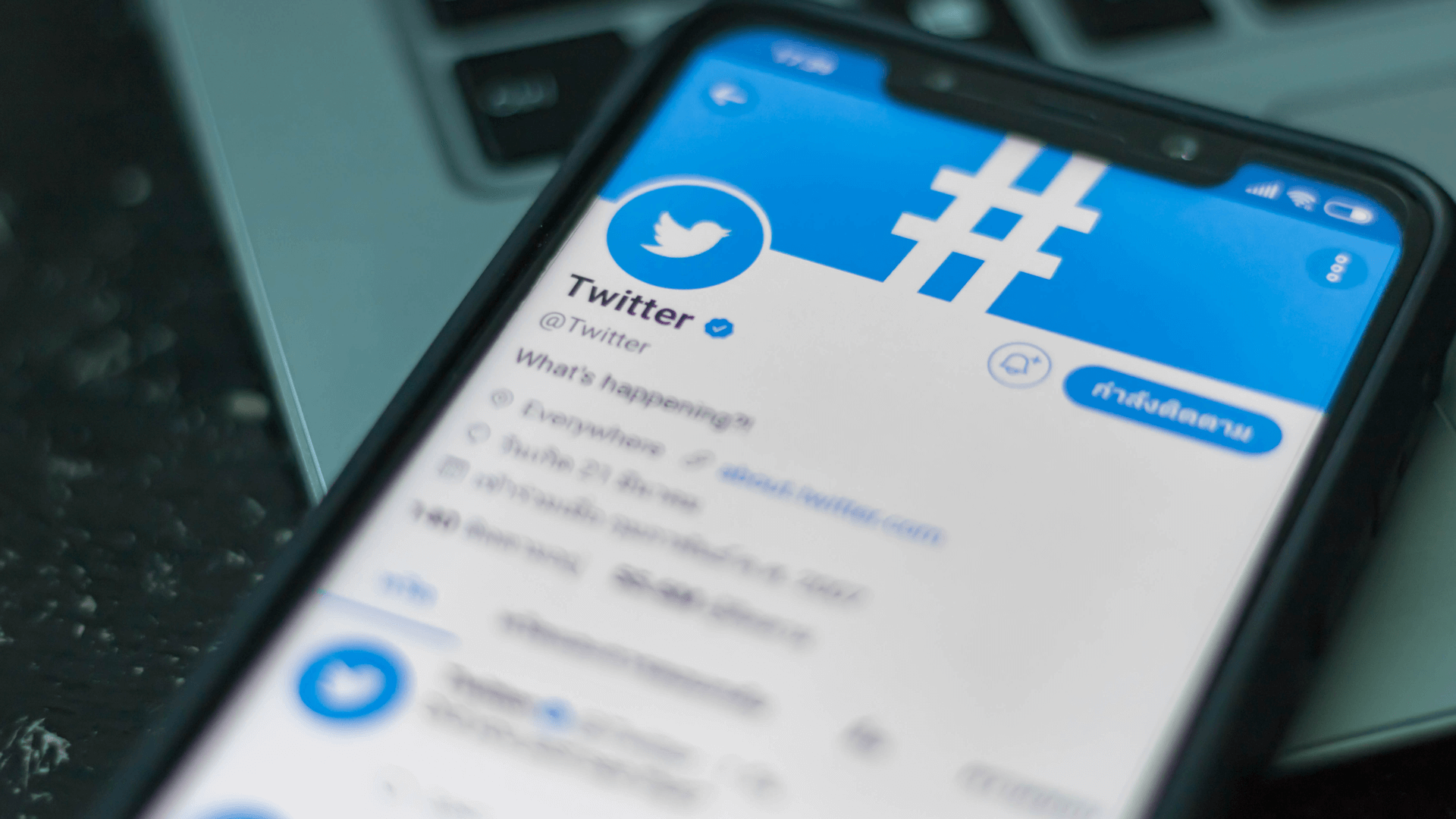
Advice and Tips for Twitter Lists
Advice and Tips for Twitter Lists
Although it seems everyone is familiar with them, Twitter Lists are not widely used and at best, users of this social network don't know how to get the most out of them.
If we look at the study conducted by experts on the use of Twitter, we find that over 45% of active users admit to not using them.
Why do I have to make lists on Twitter?
When our network of Twitter contacts begins to grow, it becomes more difficult every day to follow conversations, extract topics of interest, be informed and so on.
This is because the noise that is generated within the platform can become overwhelming.
What are Twitter lists for?
Twitter lists allow us to categorize and segment users without having to follow them on their social profile, which is essential if we don't want to have an endless timeline with conversations and content that has nothing to do with them.
Lists allow us to search for users, whose names we have forgotten, in a simpler way.
Searching for a user among thousands of contacts is not the same as sticking to a topic list where it will be much easier to locate them.
A well-structured list makes it easier to follow the specific topics that interest us at the right time.
How to Create Twitter Lists
The first thing to do is to start creating the names for the lists.
If, for example, you are interested in marketing and communication, you could start by creating interest lists. A list that will be very useful to you is that of users who share content or news in your sector.
For example:
· Media (traditional digital and native digital)
· Industry resources
· Marketing Blogs
· Analysis specialists
· Online advertising specialists
· Content specialists
· Experts in big data
· Community managers
· Agencies (marketing, advertising, social media)
· Brands
Likewise, we can make lists of people who talk to us, challenge us, or mention us in their conversations.
The uses of Twitter are immense and we often combine business topics with conversations about other topics that we have with friends or acquaintances.
It would therefore be good to have lists of those people who are close to us personally, even if we have nothing to do with them professionally.
The list timeline will only show the sequence of tweets from the accounts included in the list we created.
Before creating your own lists, you can search for lists already created by other users and follow them.
This way you save time, although it is true that you will not be able to include other users in this list.
Great lists to follow are those that have been created by a user when he or she goes to a course, an event or a conference and which contains, for example, the list of speakers, students or assistants.
How can I follow a list created by another user?
First of all, select the list of your areas of interest. On the right, click on the "Subscribe" button. Once subscribed, this list will appear in your "Subscribed to" index.
You can create up to 1000 lists and in each list you can include up to 5000 users. However, we advise that you limit both of these things, otherwise they will be useless and you will have a chaotic Twitter feed that is difficult to comprehend.
Creating a list is very easy.
There are two ways to access your profile screen.
By clicking on the right side of the screen, a drop-down menu of options appears on your little avatar icon and you click on "lists". When you enter it shows two options "Subscribed to" and "Member of".
In the first option – "Subscribers" – you will find the lists that you have created, as well as those to which you have not subscribed.
In the second option – "Member of" – you will find all the listings in which you have been included.
Also on your Twitter profile page, you will find the number of lists you have created. By clicking on Lists, you will arrive at the same place as described in the previous point.
On the right side you will find "Create List".
Private and Public Lists
You can create public lists that are configured by default (users included in the list will be notified in their profiles) or private lists that you will have to select manually (only you will be able to see them and users will not be notified that you have included them in the list). However, when you first set up your account, Twitter does limit the number of private lists.
Create a list from the Android app
· In the top menu, select "Navigation" or also the profile icon.
· Click on the icon and then on "Lists".
· Click the plus icon to create a new list.
· Choose the name of your list and add a description to it.
· The default setting for lists is the public setting (anyone can subscribe to the list).
Create a list from the IOS app
· Select "Lists".
· At the top, there is a "+" sign.
· Include the listing name and description
· Select if you want it to be public or private
You can share any list via the list URL. Simply enter it and copy the web address.
How do I know how many lists our account has been included in?
To do this, simply link your Twitter account to Twitonomy and give the permissions.
This will also show you a full statistical analysis of your profile, as well as the lists in which you have been included by other users.
The number of lists in which you are included is very important. Let's say if over 55% of users are already using lists and you’re not on them, they won't read your tweets.
The average number of listings you need to be in to be relevant in the community is approximately 8-10% of the total number of followers you have.
In other words, if you have 2,000 followers, it makes sense that you are on at least between 160 and 200 lists.
Anything below that number indicates that your account is good for a limited number of users, regardless of how many followers you have.
EWM, our leading digital marketing agency in Geneva, has a great deal of social media expertise, helping you to grow your brand with engaging, share-worthy content.
If you’d like to discuss your social media strategy for 2021, contact our team.