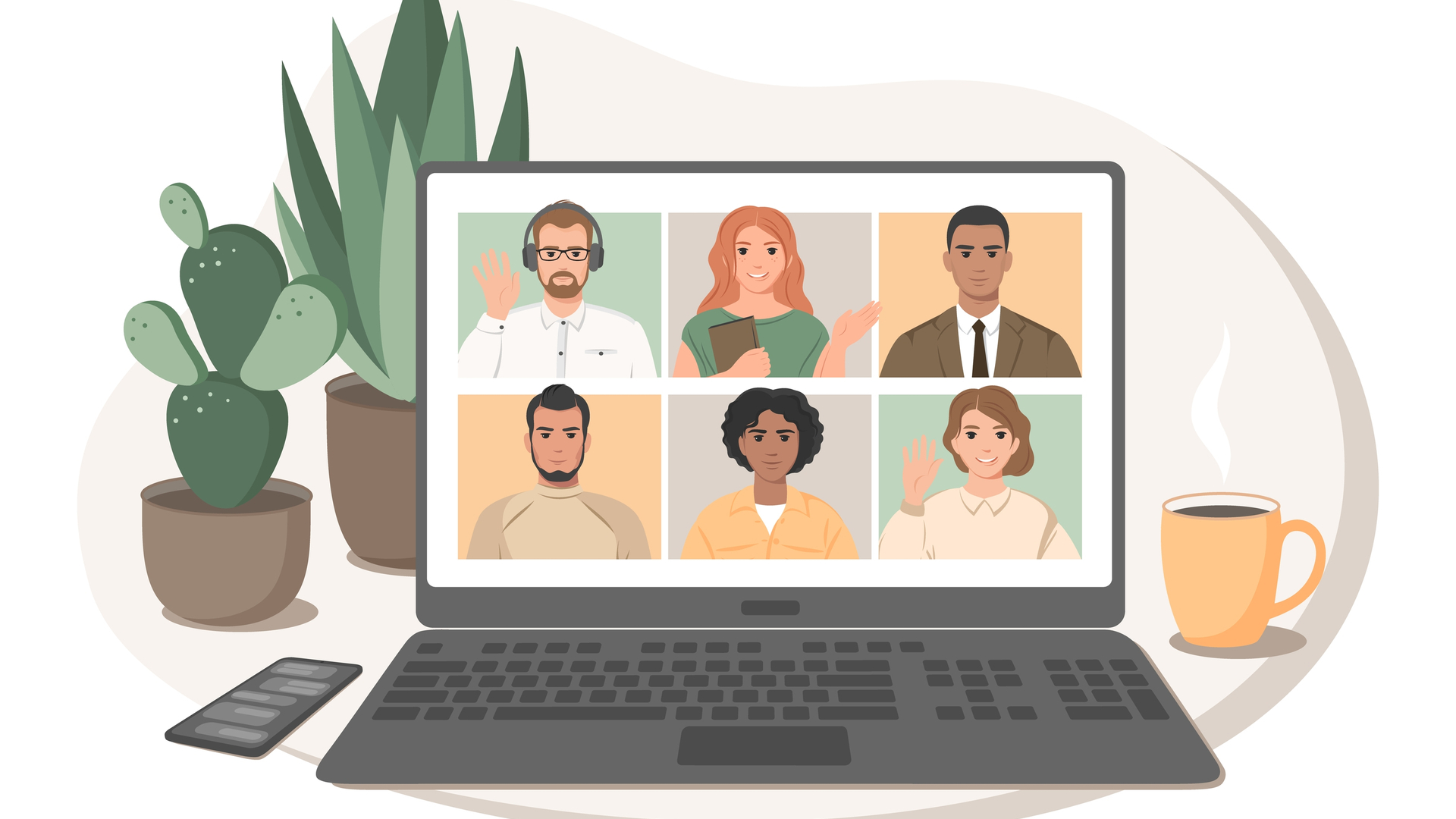
Zoom: The Ultimate User Guide
Zoom: The Ultimate User Guide
Zoom is currently the most popular and discussed video conferencing software with some 300 million daily meeting participants.
Before the massive use of smart work due to the Covid-19 pandemic, very few people knew and used Zoom. Almost overnight, this application experienced a boom in downloads, and today it has become a real benchmark in terms of meetings.
How to download Zoom
The success of Zoom is certainly due to its ease of installation and use.
To start using this app, the first thing you need to do is download it. To complete the download, you need to connect to the official page where you will be presented with different download options depending on the operating system.
If you are downloading from an iOS device, you can do so from the Apple App Store. As for downloading Zoom on Android, it is possible both from Google Play and from APK, where you will need to install it manually.
Install Zoom
Immediately after downloading, the next step is installation.
This operation is very simple for all operating systems, but let's see in detail how to perform the installation on Windows.
After downloading the installer, ZoomInstaller.exe, just double-click on it to start the installation process.
Then we will be asked if we want the app to be able to make changes to the device. Select yes to continue.
Once the installation is complete, we will find two buttons to click: Join Meeting and Sign Meeting. With the former, you can participate in a video conference. With the other, you can log in if you have an account already registered, otherwise you will have to register.
How to access video calls on Zoom
Those who are not familiar with English or new technologies may have difficulty accessing video calls on Zoom.
Access is actually very simple and you can do it even if you haven't installed the app.
If you don't want to download it, just click on the invite link and refuse to download the app by selecting "If you can't download or run the app, start from your browser". Then, just enter your username and password to access the video conference.
From here, select ‘Allow app to use video and microphone’, and if you want to disable them, click on the appropriate icons.
If you've already downloaded the app, click Join Meeting and enter the Sender ID that came with the link to enter. You can also click on the link and connect directly.
How to start a videoconference on Zoom
No matter what type of device you are using, to start a video conference on Zoom, you need to take the following steps.
To start a videoconference, the main elements are scheduling a meeting, hosting a meeting, and hosting a meeting to start it immediately.
To schedule a videoconference, you must enter certain data such as topic, time, duration, time zone, ID and password.
If you want to start a video conference immediately, just click directly on ‘Host a meeting’ and you will be sent directly to the video conference where you will have to manually invite the participants.
To invite users, you can use the archives offered by the platform or launch Zoom from the web.
Create separate rooms in Zoom meetings
By clicking on the "Breakout Rooms" icon, you can create different rooms in which you can add participants manually or automatically.
Record a Zoom session
Recording a Zoom session is very easy. Just click on the record button at the bottom of the page as soon as the meeting has started.
Create separate rooms in Zoom meetings
Finally, you can also create breakout rooms in Zoom. To do this, follow these steps:
· Begin the scheduled meeting
· Click on ‘Breakout Rooms’
· Select the number of rooms you want to create, and how you would like to assign your participants to those rooms (automatically, manually, or allow participants to select and enter rooms on their own)
· Click ‘Create Breakout Rooms’
· You’re all set!
As you can see, Zoom has endless benefits.
In an era where so many of us are having to work from home or under difficult circumstances, this is a fantastic video communications platform that continues to connect people from across the globe. It is easy to use, offers affordable plans and an intuitive user experience.
EWM is a 360-degree digital marketing agency offering a wide range of services for businesses of all types and sizes.
Contact EWM’s team of specialists to discuss your unique business needs.