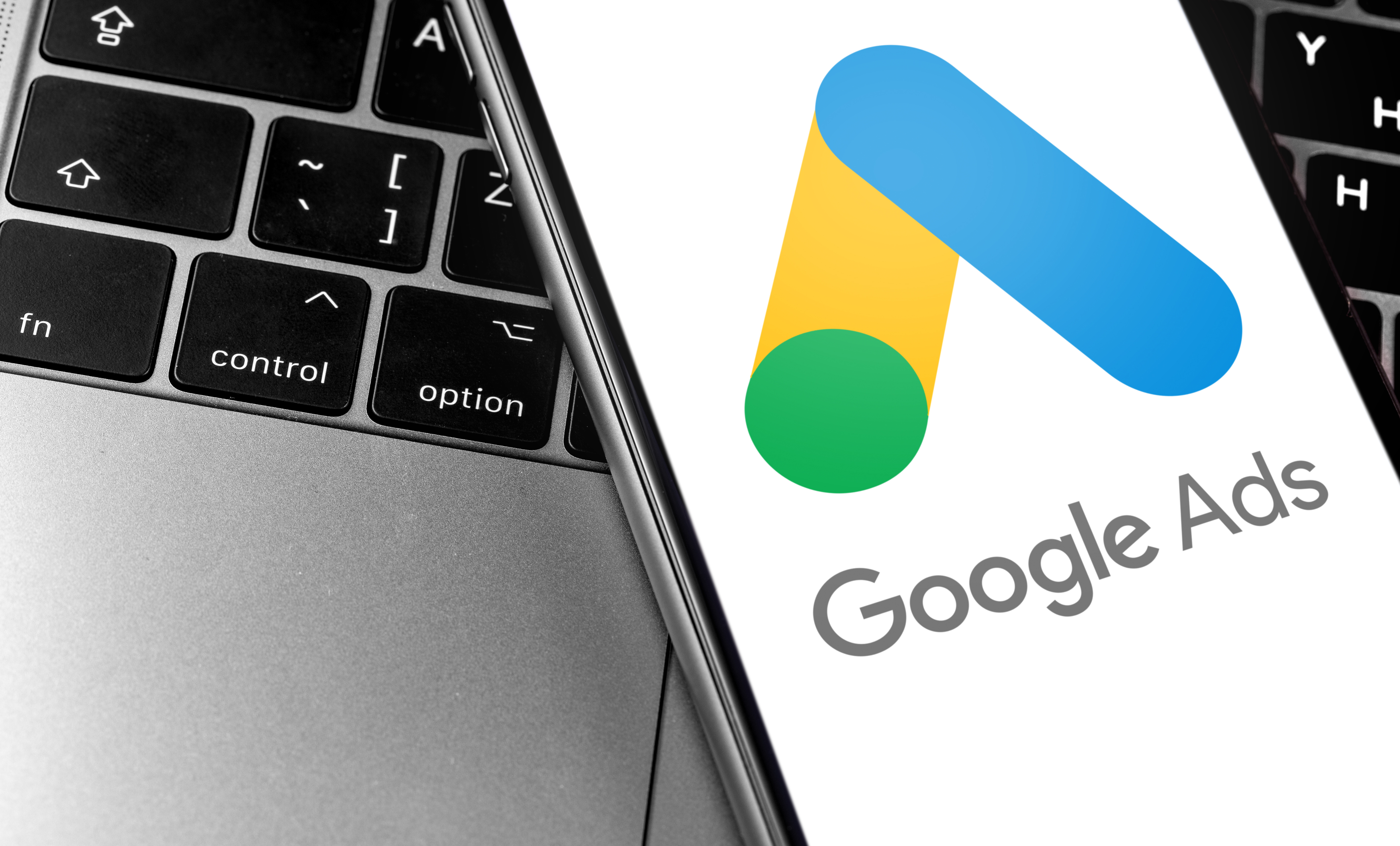
A Step-By-Step Guide to Setting up a Google Ads Campaign
A Step-By-Step Guide to Setting up a Google Ads Campaign
A Google Ads campaign has so many benefits.
It is able to:
· Reach potential customers who are actively searching for products or services like yours
· Target people searching for specific terms
· Help your business appear in the search results when potential customers need it most.
· Drive traffic to your site
· Increase brand awareness
This step-by-step guide walks you through exactly how to set up a Google Ads campaign:
Step 1: Create a Google Ads Account
The first step in setting up a Google Ads campaign is to create a Google Ads account.
Already got a Google account (such as a Gmail account)? Use it to sign up for Google Ads. if not, you’ll need to create a new Google account. Here’s how:
Go to ads.google.com and click on ‘Start Now’.
Sign in with your existing Google account or create a new one.
Follow the prompts to complete the initial setup. For example, choose your time zone and currency.
Once your account is set up, you’re ready to start building your first campaign!
Step 2: Set Your Campaign Goals
The first thing to do is to establish your campaign goals. Google Ads offers a number of campaign goals depending on what you want to achieve.
Common goals include:
Website traffic: Drive more visitors to your website.
Local store visits and promotions: Encourage people to visit your physical store.
Brand awareness: Increase your brand’s visibility.
Leads and sales: Capture leads or make direct sales through ads.
By selecting a goal, this helps Google suggest settings tailored to achieving your desired outcome.
Now that you’ve chosen a goal, click on ‘Continue’ to proceed.
Step 3: Choose Your Campaign Type
Google Ads offers various campaign types based on where you want your ads to appear.
Here are some of the main options:
Search Campaign: Show ads in Google search results when people search for specific keywords related to your business. Text ads are typically used for search campaigns.
Display Campaign: Place ads on Google’s Display Network, which includes millions of websites and apps. Display campaigns are often used for brand awareness.
Video Campaign: Use video ads on YouTube to reach and engage your audience.
Shopping Campaign: Promote products from your e-commerce store directly in Google’s shopping results.
For this guide, we’ll focus on setting up a Search Campaign to drive website traffic.
Step 4: Define Your Target Location
It’s essential to target the right location. This will ensure that your ads reach people searching in the areas you serve. You can target specific countries, cities or even a certain radius around a particular location.
Here’s how to set your target location:
Go to Campaign Settings.
Under Locations, choose the geographic area you want your ads to reach. You can be specific, like targeting a city, or broader, like targeting an entire country.
If you operate locally, you might want to set a radius around your business location, like “within 10 miles of [city name].”
Choosing the right target location helps ensure that your ads are shown to people who are most likely to benefit from your business.
Step 5: Set a Daily Budget and Bid Strategy
Next, you’ll need to set a daily budget. This is the maximum amount you’re willing to spend per day on your ads. Choose an amount you’re comfortable with based on your overall marketing budget.
In Budget Settings, set your Daily Budget.
Choose a Bid Strategy. Google Ads offers several bidding options. If you’re new, you may want to select an Automated Bidding Strategy. This allows Google to automatically adjust bids to maximise results based on your goals.
With automated bidding, Google will handle the bids for you, optimising based on factors like search volume, competition and time of day.
Step 6: Create Ad Groups and Select Keywords
Ad groups help organise your campaign by grouping similar ads and targeting specific keywords. Each ad group should focus on a set of related keywords to increase the relevance of your ads to users’ searches.
Here’s how to create an ad group:
Under Campaign Structure, select Ad Groups.
Give your ad group a descriptive name, such as “Running Shoes” or “Winter Coats”.
Choose keywords related to your products or services. Keywords are the search terms people use to find information, so select terms that closely match what your target audience might search for.
Selecting the right keywords will help your ads appear in front of people searching for products or services similar to yours.
Step 7: Create Your Ads
Next, it’s time to create the actual ad copy that users will see when they search for relevant keywords.
A Google text ad typically includes a headline, description and URL.
Here’s how to create your ads:
Under Create Your Ads, select Text Ads.
Write a catchy headline. It must be attention-grabbing, and must include your main keyword. You have up to three headlines, so use them to highlight key features or promotions.
Write a short but informative description that explains what your business offers and why customers should choose you.
Ensure the URL links to a relevant landing page on your website.
Make sure your ad copy is clear, engaging and directly related to the keywords you selected. You want users to feel confident that clicking on your ad will take them to information they’re looking for.
Step 8: Set Up Ad Extensions
Ad extensions provide additional information that can increase your ad’s visibility and appeal.
Common ad extensions include:
Sitelink Extensions: Direct users to specific pages on your website.
Call Extensions: Add a phone number for users to contact you directly.
Location Extensions: Show your business’s address.
To add extensions, go to Ad Extensions and choose the type of extension you want.
Using extensions can improve your ad’s performance by making it more useful and informative to potential customers.
Step 9: Review and Launch Your Campaign
Once you’ve set up your campaign, review all of your settings to ensure everything is in order. Go through everything carefully, including your campaign goals, budget, keywords, ad copy and extensions. Does everything align with your objectives?
Double-check that your daily budget aligns with your financial plan.
Review your target location to ensure your ads reach the right audience.
Confirm your bid strategy to ensure your bids are set up for optimal results.
When you’re happy with everything, click Save and Continue to launch your campaign. Google will review your ads to make sure they meet their policies before they go live. Once approved, your ads will start showing to people searching for your targeted keywords.
Step 10: Monitor and Optimise Your Campaign
Once launched, it’s crucial to monitor your campaign’s performance. Google Ads provides tools to track metrics like clicks, impressions, conversions and costs, so that you can make adjustments as needed.
Adjust Keywords: Regularly review keyword performance and add new relevant terms or exclude low-performing ones.
Refine Ad Copy: Test different ad copy variations to see which performs best.
Optimise Budget: If certain ad groups or keywords are performing well, consider increasing their budget.
By continuously monitoring and optimising, you can:
· Improve your campaign’s effectiveness
· Maximise your return on investment (ROI)
· Achieve your campaign goals
Setting up a Google Ads campaign may seem complex at first, but by following the above steps, you can create a campaign that effectively targets people searching for products or services like yours.
Google Ads offers a powerful way to help you increase store visits, promote new products and build brand awareness. However, it’s important that your campaign is properly executed and monitored.
Need support with your Google Ads campaign?
EWM are experts in getting your business seen by the right audience. We are deeply committed to the needs of our clients, and are able to consistently deliver exceptional results.
Reach out to the team today to discuss your specific needs.